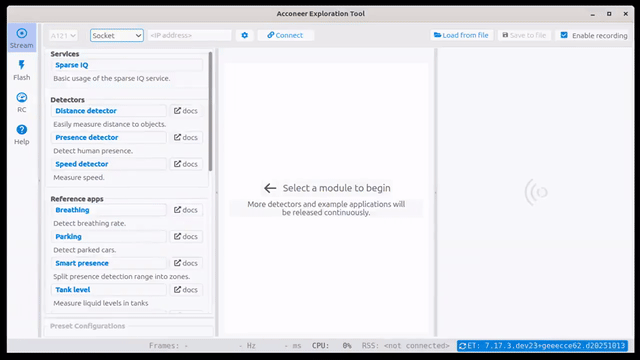Setting Up Your XM125/XE125#
The XE125 is an evaluation board which has the XM125 module soldered onto it. All you need to connect it to a PC is a USB-C cable (not provided by Acconeer).
Hardware Overview#
The image below depicts the XE125 from the front (left) and back (right).
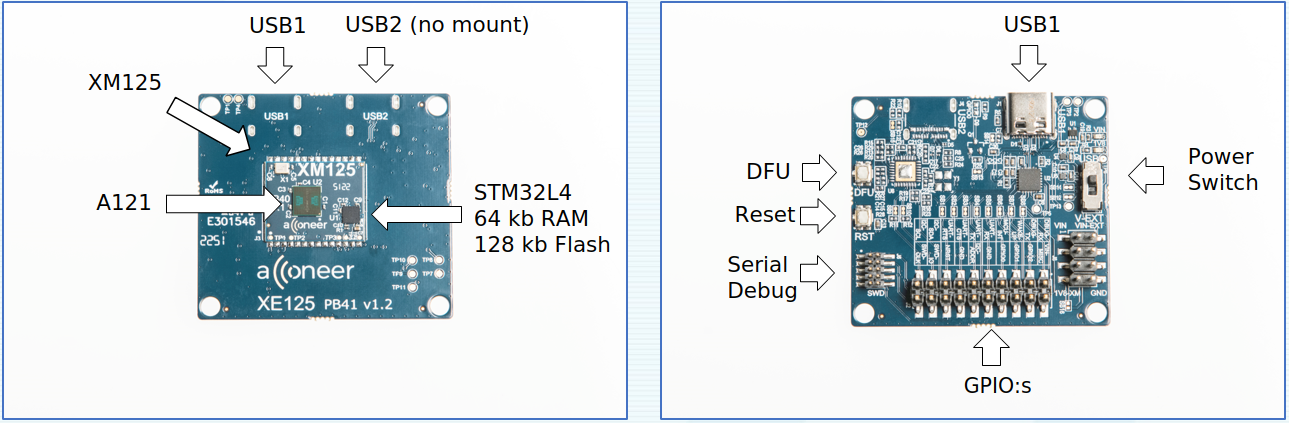
Finding the Serial Port#
In preparation for connecting and flashing, it is good to know the serial port of the device.
Use Device Manager to find the port. It is listed under Ports (COM & LPT) as USB Serial Port or Enhanced COM Port.
It’s most likely COMx where x is 3 or higher.
It’s likely /dev/ttyUSBx where x is 0 or some other integer.
PySerial has a simple tool for listing all ports available:
python -m serial.tools.list_ports
Note that when the XE125 is connected to a PC, two virtual serial ports will appear:
Enhanced
Standard
Use the enhanced port (usually the first one) when connecting to the module from the Exploration Tool application.
Windows COM Port Drivers#
If no COM port is recognized when plugging in a module, you need to install a driver:
XM125: Silicon Labs
Flashing#
The most convenient method to prepare the XM125 board for flashing is to let the Exploration Tool Application automatically download the latest binary file from our developer page. If you want to flash a binary that you have locally on your computer; that is also possible.
Depending on how you installed in Exploration Tool Installation, start Exploration Tool by either
Double-clicking the
run_appscript,Running the command
python -m acconeer.exptool.appin your terminal.
Then get started by pressing the Flash button in Exploration Tool and you will be guided through the flashing process.